The 10 Best Tablets for Seniors in 2023

Senior-friendly tablets provide entertainment and mental stimulation through streaming, games, and e-books. From video calls to photo sharing, this technology has also become a way to bridge gaps between loved ones. Many seniors now rely on tablets, smartphones, and computers more than ever to connect with friends and family. A Place for Mom chose this list of tech-forward releases and basic models for their strong features, user-friendly interfaces, and accessibility. Check out our top tablets for seniors, discover inexpensive options, and find tips on how to choose the best device.
Let our care assessment guide you
Our free tool provides options, advice, and next steps based on your unique situation.
Key Takeaways
- Find the best simple and multipurpose tablets. We list the best overall tablets that are easy to use while still offering everything from music to phone calls.
- Browse low-cost tablets to save money. We’ve found the top three affordable senior tablets for you to choose from.
- Consider your loved one’s needs before purchasing a tablet. Find out what their tablet will be primarily used for and what accessibility features they might need.
- Focus on accessibility. Use our tablet setup checklist to make the most of your elderly relative’s accessibility settings.
Best tablets for seniors overall: Features and cost
A Place for Mom chose these tablets for elderly relatives based on their ease of use, versatility, and durability. The list below was compiled based on research, statistics, features, and thousands of online reviews.
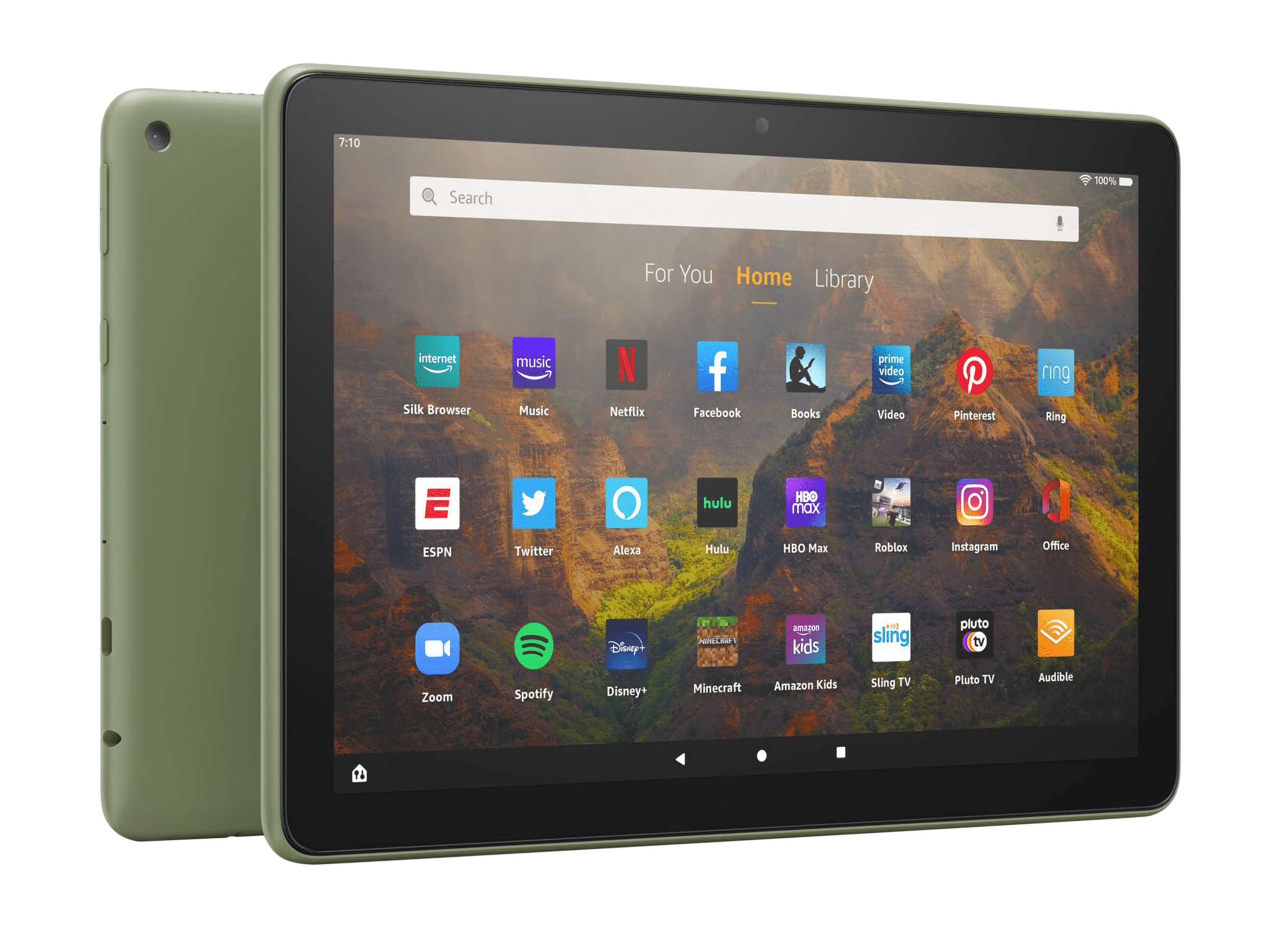
Amazon Fire HD 10
Features: The Fire is fairly large, weighing close to one pound with a striking 10-inch HD display. This means clear visuals as well as a solid, durable build. The glass screen is ideal for watching movies and reading e-books, especially with a high-contrast text setting and text size adjustment. The built-in camera captures photos and offers high-quality video calls through apps like Zoom and Skype. Loud dual speakers amplify music as well as chats with family and friends.[01]
Why it’s good for seniors: Equipped with Alexa, the Fire HD 10 can be used hands-free with voice commands. The tablet can also combined with other Alexa-controlled smart devices, like thermostats, lights, and doorbell cameras. When it’s attached to the charging dock, seniors can use show mode, which offers highlights like weather, news bulletins, or popular clips. Navigation and settings are simple and easy to access from the home screen.[01]
Cost: The Fire HD 10 Tablet is available from Amazon for $139.99. Be on the lookout for sales — Amazon occasionally offers major discounts on tablets and other devices.[01]
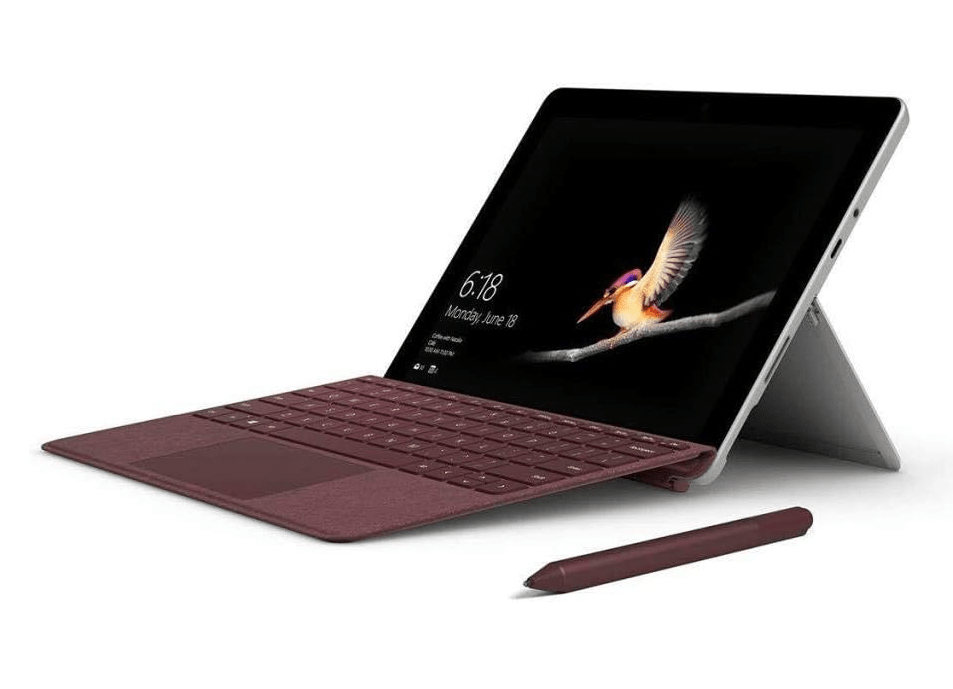
Microsoft Surface Go
Features: As a two-in-one tablet/laptop, the Surface Go can be attached to a portable keyboard or used alone as a 10.5-inch touchscreen. The Surface Go also works with LTE. This means seniors don’t need a Wi-Fi connection to stream movies, play games, or video chat with friends and family. Front- and rear-facing HD cameras enhance calls and capture memories.[02]
Why it’s good for seniors: Cortana voice assistant makes searching for apps, documents, and features easier. Plus, older adults may already be used to the Windows 10 operating system or find it intuitive based on the computers they’ve used in the past. The traditional keyboard makes it easier to type, yet the Surface Go takes up less space than a traditional laptop. The Surface Go also offers a custom screen magnifier and a variety of display settings to combat eye strain.[02]
Cost: The Surface Go 3, complete with the features listed above, starts from $439.99 from Microsoft. Accessories like smart pens are also available. If you’re comfortable with a slightly older model, the first-generation Surface Go offers many of the same contemporary features at a lower price point.[02]
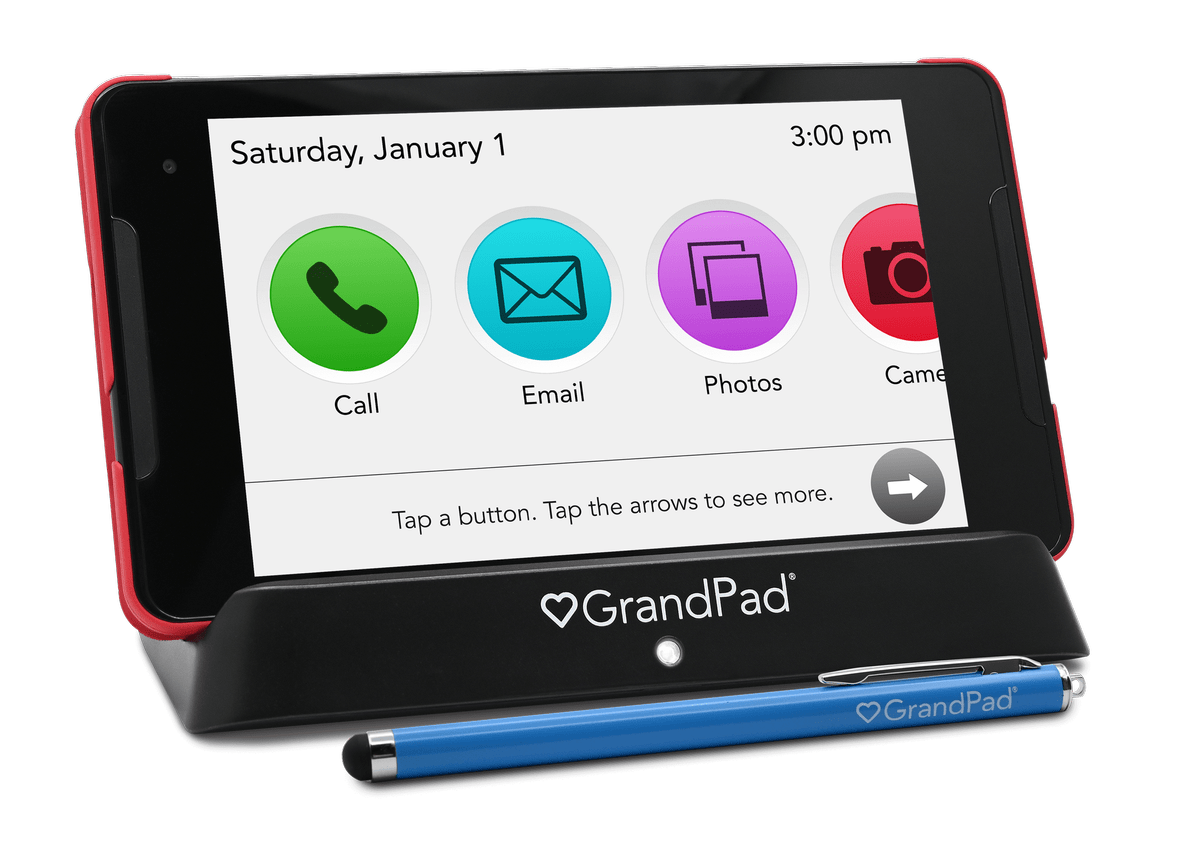
GrandPad
Features: The GrandPad is a video and audio calling device that streams music, plays videos, and has a wide selection of games. It’s durable, with a soft case and stylus. This tablet also comes with a charging dock station to eliminate the need for wires and cords.[03]
Why it’s good for seniors: The GrandPad is designed specifically with elderly adults in mind. The interface is accessible and easy to learn. Clear, bright icons let your loved one enjoy all the benefits of technology with minimal effort. Made for tech-averse seniors, it even comes loaded with training videos and tutorials. While the GrandPad does have pre-loaded games, a video chat platform, and streaming, it can’t access a full app store or many of the features higher-tech tablets offer.[03]
Cost:The GrandPad is available annually for $65 a month or monthly for $89 a month. The price includes music streaming, stimulating daily brain games designed for seniors, and curated articles.[03]
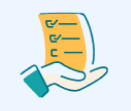
Let our care assessment guide you
Our free tool provides options, advice, and next steps based on your unique situation.

Samsung Galaxy Tab A
Features: Weighing less than one pound with an 8-inch screen, the Galaxy Tab A is portable and light. Front- and rear-facing cameras allow seniors to record videos, take high-quality photos, and video chat with family and friends. A 13-hour battery life means your aging relative won’t have to worry about finding an outlet while streaming movies on the high-resolution screen.[04]
Why it’s good for seniors: Samsung tablets have an optional “easy mode” to simplify user experience and help tech-averse seniors learn to operate the device. It’s also highly adjustable, with controlled text size, contrast, and magnifying features. Unlike some devices, the Samsung Galaxy has full access to the Google Play app store, meaning you can download any apps your relative would enjoy — and processing speeds allow the device to run up to six apps simultaneously without slowing down.[04]
Cost: The Samsung Galaxy Tab A varies in cost by model, and may come at a discount if purchased with a data plan. The base model is currently available online for $229.99.[04]
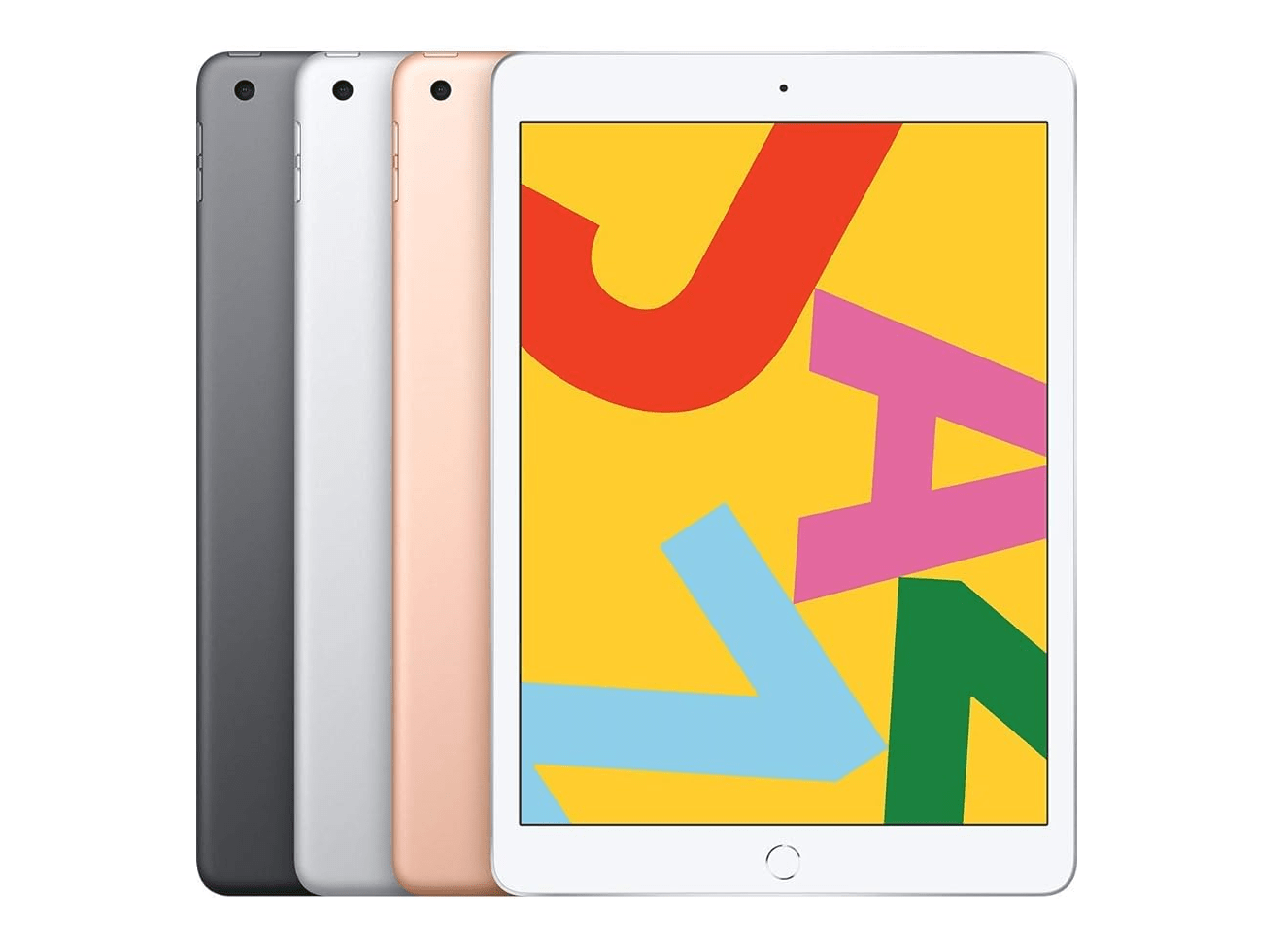
Apple iPad 10.2
Features: Apple products were created to be user-friendly, and the iPad remains streamlined and easy to use despite sophisticated features and applications. Stereo-style speakers reach high volumes without becoming distorted or tinny, and a large HD retina display has high pixel density for the visually impaired. A compatible stylus allows seniors to take notes by hand and save or send them as text — perfect for someone who prefers pen and paper to a keyboard.[05]
Why it’s good for seniors: Facial recognition eliminates the need to remember a password, and Siri voice assistant can open apps and follow basic verbal commands. Also, the Apple Health app includes a medical ID with personal history in case of emergency.[05]
Cost: The Apple iPad 10.2 is surprisingly affordable for its capabilities and features, starting at $329. It’s less expensive than most iPads on the market, and it’s a solid starting point for seniors who aren’t ready to commit to a $400+ purchase.[05]
Easiest-to-use tablet for seniors: The Amazon Echo Show 8
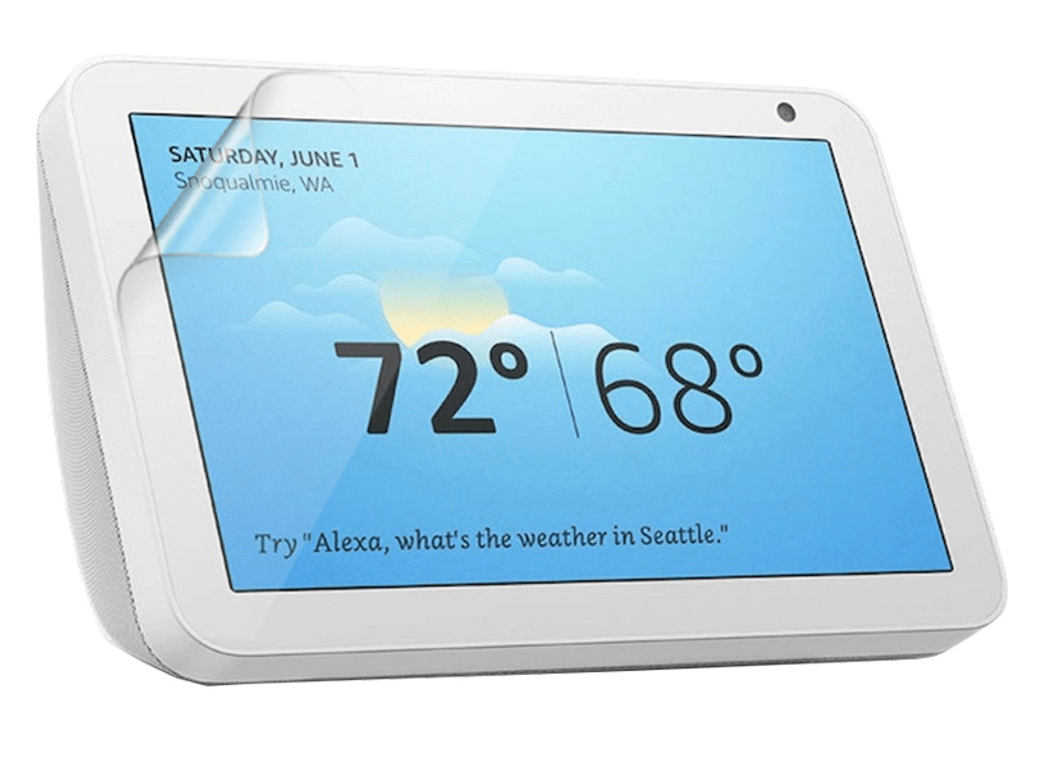
The second generation Echo Show offers wireless video calling and is compatible with both Zoom and Skype. With a high-definition smart display, it can stream videos, play audiobooks, and even read a recipe as you cook. It can also act as a control center for other smart devices throughout the home, including locks, thermostats, and lights.[06]
Why it’s easy:The Echo Show 8 is ideal for aging adults who aren’t interested in learning a new interface and don’t need something handheld or portable. Seniors can address Amazon’s virtual assistant, Alexa, and use voice commands to access features without any buttons or pass codes.[06]
Cost: The third generation Echo Show is available from Amazon for $149.99.[06]
Best reading tablet for elderly bookworms: The Barnes and Noble NOOK
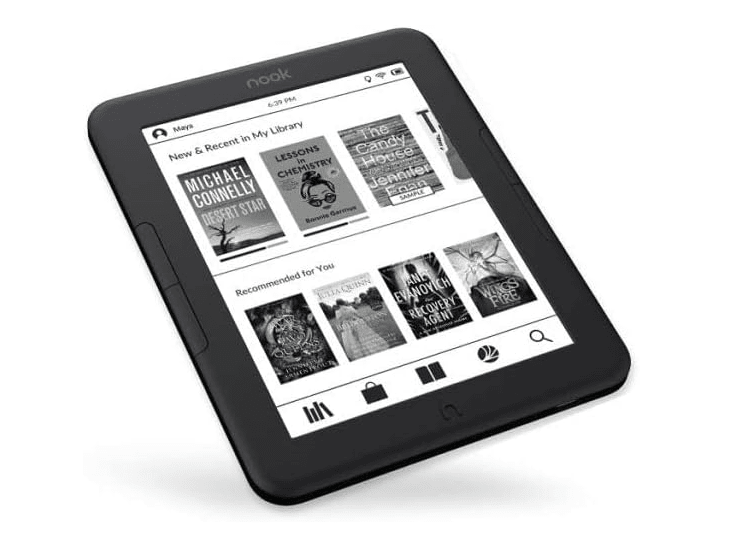
It’s not surprising that our top reading tablet for seniors was designed by a bookstore. The NOOK is less versatile than other tablets on this list — it doesn’t have a camera or offer video streaming, but it does offer unique features for avid readers.[07]
Why it’s good for seniors who read: The NOOK’s screen gives a “paper-like” reading experience, which means no shiny, scratch-prone surface. Physical page turning buttons allow users to navigate as if flipping through a novel rather than scrolling. Unlike a paperback, the NOOK boasts adjustable text size and GlowLight technology, which alters screen brightness in response to ambient light.[07]
Cost: The NOOK GlowLight collection ranges from $119 to $199, depending on storage capacity and size.[07]

Talk with a Senior Living Advisor
Our advisors help 300,000 families each year find the right senior care for their loved ones.
Cheapest tablets for seniors
If affordability is your No. 1 concern, check out these inexpensive and simple tablets for seniors.
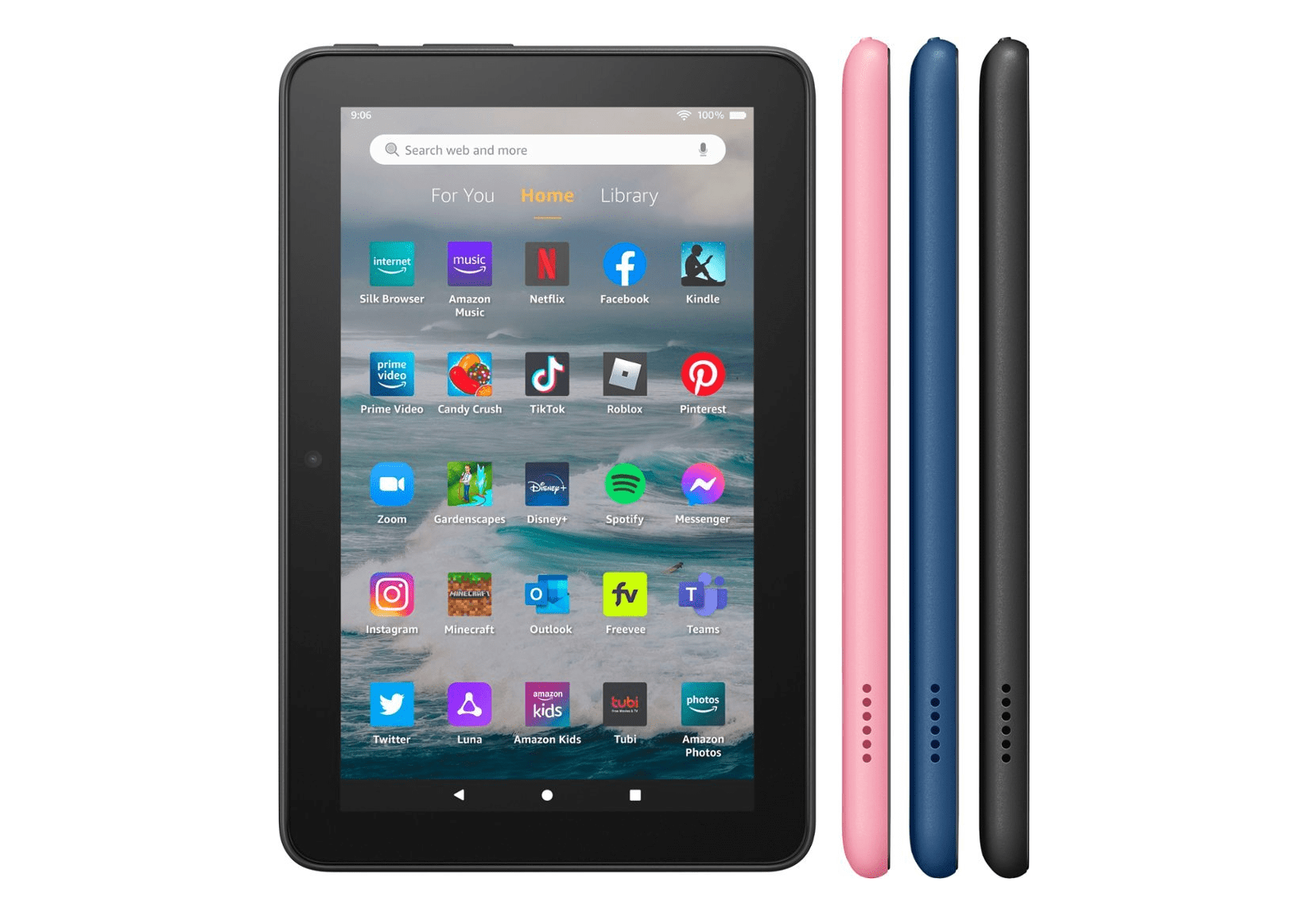
Amazon Fire 7
The Fire 7 is durable, affordable, and useful. Seniors can use it to enjoy everyday tasks like shopping, watching videos, and reading on the Kindle app. Its low price point sacrifices the HD screen and fast download speeds featured on more expensive Amazon devices.[06]
Cost: The 2022 Amazon Fire 7 costs $59.99.[06]

Lenovo Smart Tab 8
Lightweight and easy-to-hold, this thin 8-inch tablet is easy to tote in place of a book or camera. It can be docked into a desktop station for charging at home or used with a Bluetooth mouse and keyboard, which can be purchased separately. Combined with its docking station, the M8 offers Google Assistant. Your loved one can use Google Assistant to dial your phone number, start an audiobook, or play their favorite songs from across the room.[08]
Cost: The Smart Tab M8 with Google Assistant starts at $79.99 from Lenovo.[08]
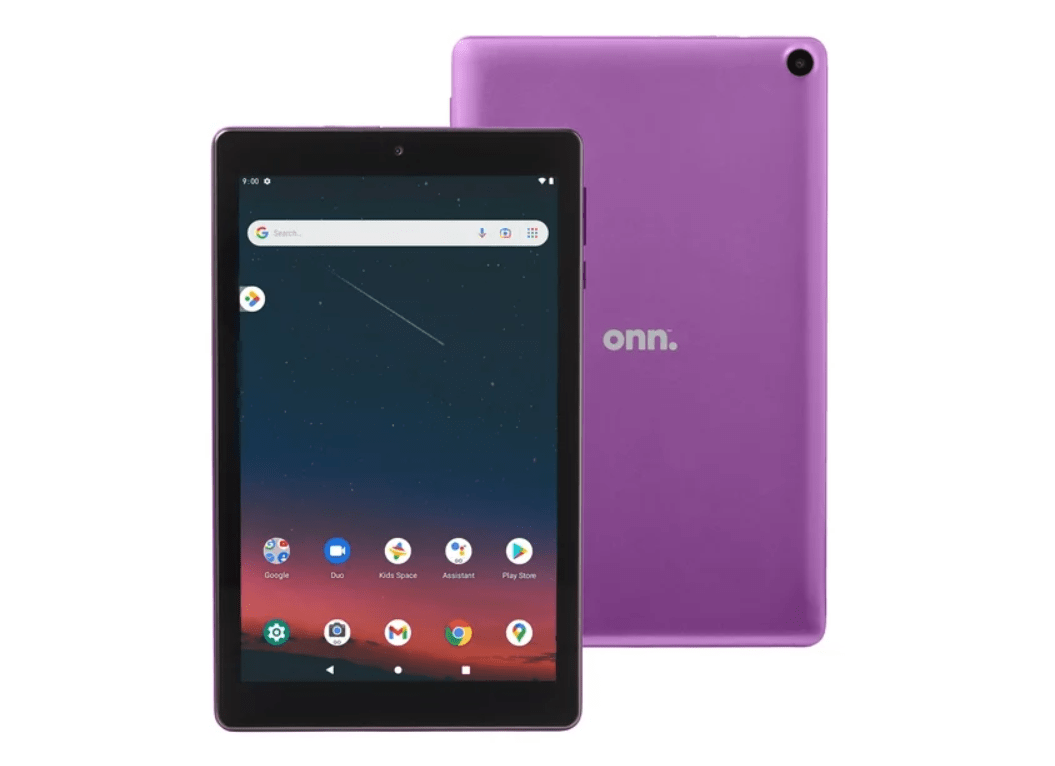
Walmart onn. tablet
The onn. tablet has an 8-inch display with a durable plastic screen and backing. A microSD slot allows for added storage, and you can download apps and games from the Android store. A single speaker and lower-quality camera are tradeoffs for the cost.[09]
Cost: The onn. 8” tablet costs $79.00 at Walmart, with plenty of case options available.[09]
How to choose a tablet for your elderly relative
Ask yourself these questions as you browse the top tablets for seniors:
Is eyesight a concern? Large displays, adjustable text size, screen contrast, and brightness are all features to consider for seniors with vision trouble. For those with greater vision impairment, try a tablet with a voice assistant, or one that offers speech-to-text functionality.
Are they looking for ease of use, or all the bells and whistles? Tablets designed specifically for seniors — like the GrandPad — are often lower-tech and easier to use. Others that are voice activated and offer home assistants like Alexa, Google, or Cortana allow older adults to circumnavigate learning the ins-and-outs of a device. But if your loved one is tech-savvy or willing to learn, they’ll likely benefit from a more complex tablet.
Will they use the tablet often? If your aging relative prefers their laptop — or a paper book — the tablet may spend most of its time in a drawer. Consider primary uses: Will they tote it while traveling, or keep it on the counter for video chats with the grandkids? Purchase according to the features you think they’ll enjoy most.
Do they have trouble with hearing? Many tablets are compatible with hearing aids, meaning seniors can use Bluetooth to connect their existing hearing aids with the tablet’s audio. Others require special adapters. If you’re in doubt, contact your hearing aid provider for advice.
Are pictures a priority? If your elderly loved one’s a shutterbug, look for tablets with high-quality cameras and plenty of storage for memories.
Can you help set up the tablet for your elderly relative? Some providers can set up an easy-to-use tablet for seniors before shipping it, while others offer instructional videos to help with setup. Or you can guide your loved one through the process to help them find the best settings.
How to set up an easy-to-use tablet for seniors
Some providers can alter settings before shipping tablets to seniors, while others offer in-store assistance or online instructional videos. If you’re guiding your loved one through the process of setting up an accessible, easy-to-use tablet, check off these steps:
- Turn on hearing aid compatibility if needed — you may have to alter Bluetooth settings.
- Adjust display and text size in accessibility settings.
- Turn on magnify and zoom features, if available.
- Set up face or fingerprint recognition for easy log-in, if available.
- Show your elderly relative how to charge the tablet, whether it’s via cord or docking station.
- Make a “cheat sheet” for commonly used apps — for instance, steps on how to place a Zoom call or how to access Facebook.
- Turn on “easy mode,” or download a launcher app designed to mimic a senior-friendly tablet.
Key Takeaways
[2] Microsoft. (2023). Surface Go 3.
[3] GrandPad (2023). GrandPad overview.
[4] Samsung. (2023). Galaxy Tab A8.
[5] Apple. (2023). iPad.
[6] Amazon. (2023). Amazon Echo and Alexa devices.
[7] Barnes and Noble. (2023). Take a closer look at NOOK.
[8] Lenovo. (2023). Tab M8 Gen 4 (8” MTK) – arctic grey.
[9] Walmart. (2023). Onn. 8” tablet, 32GB (2022 model) – charcoal.
Senior living options in all states
The information contained on this page is for informational purposes only and is not intended to constitute medical, legal or financial advice or create a professional relationship between A Place for Mom and the reader. Always seek the advice of your health care provider, attorney or financial advisor with respect to any particular matter, and do not act or refrain from acting on the basis of anything you have read on this site. Links to third-party websites are only for the convenience of the reader; A Place for Mom does not endorse the contents of the third-party sites.
Make the best senior care decision
Make the best senior care decision